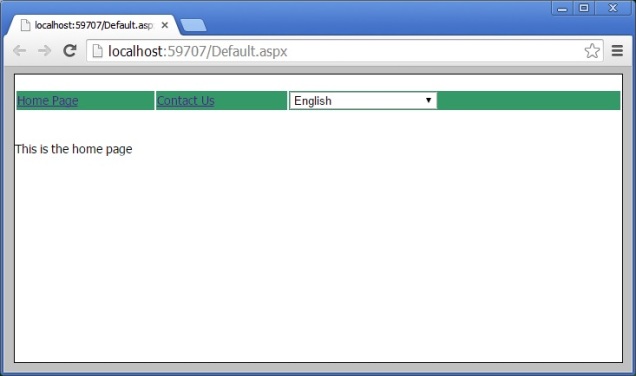So many People like to do Insert/Update/Delete in single View i.e. similar to asp.net. But asp.net MVC default it does not support this approach. We can achieve this functionality like this
Step 1:
Create the blank application like this
Step 2: Create the database table like this
Step 3: In model layer, create the model using EF database first approach like this
Step 4: Now create a blank Emp controller like this
Step 5: Add a class i.e HttpParamActionAttribute in solution like this
using System;
using System.Collections.Generic;
using System.Linq;
using System.Reflection;
using System.Web;
using System.Web.Mvc;
namespace EmpDemoInMVC
{
public class HttpParamActionAttribute : ActionNameSelectorAttribute
{
public override bool IsValidName(ControllerContext controllerContext, string actionName, MethodInfo methodInfo)
{
if (actionName.Equals(methodInfo.Name, StringComparison.InvariantCultureIgnoreCase))
return true;
var request = controllerContext.RequestContext.HttpContext.Request;
return request[methodInfo.Name] != null;
}
}
}
Note: We are writing this class to fire the multiple Submit button events from single view.
Step 6: Write the Action Method in Controller for Insert/Update/Delete and fetch functionalities like this
using System;
using System.Collections.Generic;
using System.Linq;
using System.Web;
using System.Web.Mvc;
using EmpDemoInMVC.Models;
using System.Data.Entity;
namespace EmpDemoInMVC.Controllers
{
public class EmpController : Controller
{
EmpEntities db = new EmpEntities();
//
// GET: /Emp/
public ActionResult Index(int? id)
{
ViewBag.Operation = id;
ViewBag.Name = db.tblEmps.ToList();
tblEmp objEmp = db.tblEmps.Find(id);
return View(objEmp);
}
[HttpPost]
[HttpParamAction]
[ValidateAntiForgeryToken]
public ActionResult Create(tblEmp objEmp)
{
if (ModelState.IsValid)
{
db.tblEmps.Add(objEmp);
db.SaveChanges();
}
return RedirectToAction("Index");
}
[HttpPost]
[HttpParamAction]
[ValidateAntiForgeryToken]
public ActionResult Update(tblEmp objEmp)
{
if (ModelState.IsValid)
{
db.Entry(objEmp).State = EntityState.Modified;
db.SaveChanges();
}
return RedirectToAction("Index", new { id = 0 });
}
public ActionResult Delete(int id)
{
tblEmp objEmp = db.tblEmps.Find(id);
db.tblEmps.Remove(objEmp);
db.SaveChanges();
return RedirectToAction("Index", new { id = 0 });
}
}
}
Step 7: Create the Empty View from controller like this
Step 8: Now write the html code as per as our requirement like this
@model EmpDemoInMVC.Models.tblEmp
@{
ViewBag.Title = "Index";
}
<h2>Index</h2>
@using (Html.BeginForm())
{
// This is For EmpDetail in Grid
<fieldset>
<legend><b>Emp Details</b></legend>
<table border="1" cellpadding="10">
<tr>
<th>
@Html.DisplayNameFor(model => model.Name)
</th>
<th>
@Html.DisplayNameFor(model => model.Address)
</th>
<th>
@Html.DisplayNameFor(model => model.EmailId)
</th>
<th>
@Html.DisplayNameFor(model => model.MobileNo)
</th>
<th>
@Html.DisplayNameFor(model => model.Country)
</th>
<th>
Action
</th>
</tr>
@foreach (var item in (IEnumerable<EmpDemoInMVC.Models.tblEmp>)ViewBag.Name)
{
<tr>
<td>
@Html.DisplayFor(modelItem => item.Name)
</td>
<td>
@Html.DisplayFor(modelItem => item.Address)
</td>
<td>
@Html.DisplayFor(modelItem => item.EmailId)
</td>
<td>
@Html.DisplayFor(modelItem => item.MobileNo)
</td>
<td>
@Html.DisplayFor(modelItem => item.Country)
</td>
<td>
@Html.ActionLink("Edit", "Index", new { id = item.Id }) |
@Html.ActionLink("Delete", "Delete",new { id = item.Id },new { onclick = "return confirm('Are you sure you wish to delete this article?');" })
</td>
</tr>
}
</table>
</fieldset>
// This is for the Emp Entry Screen
@Html.AntiForgeryToken()
<div class="form-horizontal">
@Html.ValidationSummary(true)
<fieldset>
<legend> <b>Entry Screen</b></legend>
<div class="form-group">
@Html.LabelFor(model => model.Name, new { @class = "control-label col-md-2" })
<div class="col-md-10">
@Html.EditorFor(model => model.Name)
@Html.ValidationMessageFor(model => model.Name)
</div>
</div>
<div class="form-group">
@Html.LabelFor(model => model.Address, new { @class = "control-label col-md-2" })
<div class="col-md-10">
@Html.EditorFor(model => model.Address)
@Html.ValidationMessageFor(model => model.Address)
</div>
</div>
<div class="form-group">
@Html.LabelFor(model => model.EmailId, new { @class = "control-label col-md-2" })
<div class="col-md-10">
@Html.EditorFor(model => model.EmailId)
@Html.ValidationMessageFor(model => model.EmailId)
</div>
</div>
<div class="form-group">
@Html.LabelFor(model => model.MobileNo, new { @class = "control-label col-md-2" })
<div class="col-md-10">
@Html.EditorFor(model => model.MobileNo)
@Html.ValidationMessageFor(model => model.MobileNo)
</div>
</div>
<div class="form-group">
@Html.LabelFor(model => model.Country, new { @class = "control-label col-md-2" })
<div class="col-md-10">
@Html.EditorFor(model => model.Country)
@Html.ValidationMessageFor(model => model.Country)
</div>
</div>
<div class="form-group">
<p>
<input type="submit" value="Create" name="Create"
style=@((ViewBag.Operation != null && Convert.ToInt32(ViewBag.Operation) > 0) ? "display:none" : "display:block") />
<input type="submit" value="Update" name="Update"
style=@((ViewBag.Operation != null && Convert.ToInt32(ViewBag.Operation) > 0) ? "display:block" : "display:none") />
</p>
</div>
</fieldset>
</div>
}
Summary:
In this article we show that we are using only one view for doing Insert/Update/Delete and Fetch function. If you like to implement entry screen similar to asp.net style you can use this approach.