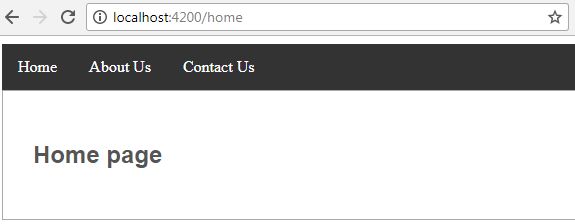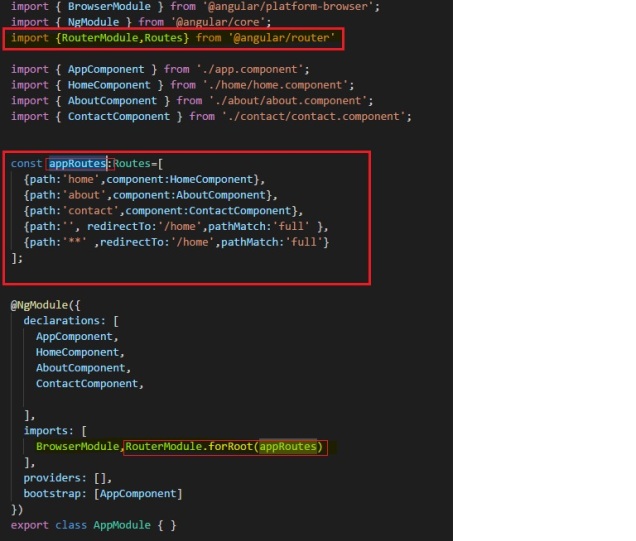UI-Grid is one of the most popular and stable open source angularJs Grid. It is completely written using angular js. It is very fast. It contains almost all the features which contains the commercial third party grid controls.
For more details, please go to this official site
To implement in asp.net MVC, we can do like this
Step 1: Create the asp.net MVC application.
Step 2: Create the tblEmp with (Id,EmpName,EmpAddress,EmailId) field in database and keep some data for demo.
Step 3: Create the Emp Model class like this in Model folder
namespace UI_Grid_Sample.Models
{
public class Emps
{
public int Id { get; set; }
public string EmpName { get; set; }
public string EmpAddress { get; set; }
public string EmailId { get; set; }
public string Operation { get; set; }
}
}
Step 4: Create the Emp Controller using Asp.net Web API and Write the code to Fetch data from tblEmp like this
using System;
using System.Collections.Generic;
using System.Web.Http;
using System.Data.SqlClient;
using UI_Grid_Sample.Models;
namespace UI_Grid_Sample.Services
{
public class EmpController : ApiController
{
const string sConnString = "Data Source=(LocalDB)\\v11.0;AttachDbFilename=|DataDirectory|\\Database1.mdf;Integrated Security=True";
List<Emps> MyEmps = new List<Emps>();
[HttpPost]
public IEnumerable<Emps> FetchBookList(Emps objList)
{
using (SqlConnection con = new SqlConnection(sConnString))
{
SqlCommand objComm = new SqlCommand("SELECT Id,EmpName,EmpAddress,EmailId FROM tblEmp", con);
con.Open();
SqlDataReader reader = objComm.ExecuteReader();
while (reader.Read())
{
MyEmps.Add(new Emps
{
Id = Convert.ToInt32(reader["Id"]),
EmpName = reader["EmpName"].ToString(),
EmpAddress = reader["EmpAddress"].ToString(),
EmailId = reader["EmailId"].ToString()
});
}
con.Close();
}
return MyEmps;
}
}
}
Step 5: Create One controller in asp.net MVC i.e. Emp
using System.Web.Mvc;
namespace UI_Grid_Sample.Controllers
{
public class EmpController : Controller
{
//
// GET: /Emp/
public ActionResult Index()
{
return View();
}
}
}
Step 5: Create a view and add the reference for angularjs, UIGrid, UIGrid Css and write the code for consuming consuming Web API method in AngularJs as given below
@{
ViewBag.Title = "Index";
}
<script src="http://ajax.googleapis.com/ajax/libs/angularjs/1.5.0/angular.js"></script>
<script src="http://ui-grid.info/release/ui-grid.js"></script>
<link rel="stylesheet" href="http://ui-grid.info/release/ui-grid.css" type="text/css">
<style>
p, div {
font:15px Verdana;
}
.uiGrd {
width: 580px;
height: 200px;
}
</style>
<script type="text/javascript">
var myApp = angular.module('myApp', ['ui.grid']);
myApp.controller('myController',
function ($scope, $http) {
FetchEmpList('READ');
function FetchEmpList(ops) {
var request = {
method: 'post',
url: '/api/emp/',
data: {
Operation: ops
},
dataType: 'json',
contentType: "application/json"
};
$scope.arrEmps = new Array;
// POST DATA WITH $http.
$http(request)
.success(function (data) {
var i = 0; // JUST A COUNTER.
// LOOP THROUGH EACH DATA.
angular.forEach(data, function () {
var b = {
EmpId: data[i].Id,
EmpName: data[i].EmpName,
EmpAddress: data[i].EmpAddress,
EmailId: data[i].EmailId
};
$scope.arrEmps.push(b);
i += 1;
});
})
.error(function () {
});
$scope.gridData = { data: 'arrEmps' };
};
});
</script>
<h2>Sample code for AngularJs GridUI </h2>
<div ng-app="myApp" ng-controller="myController">
<div class="uiGrd" id="grd" ui-grid="gridData"></div>
</div>