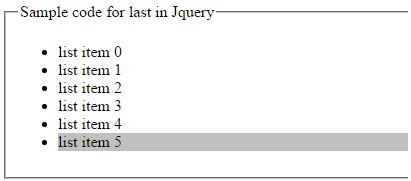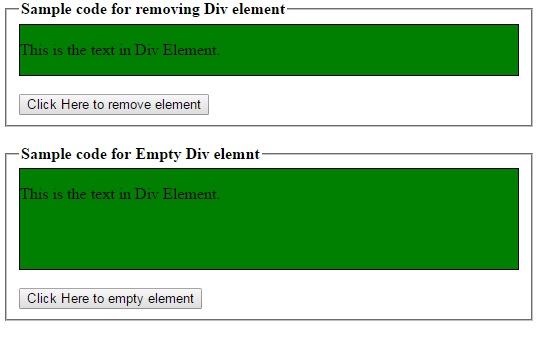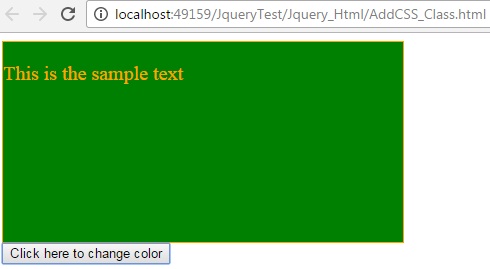Since Jquery traversing contains huge number of methods so i have decided to break the article in small small part , so it will easier to read it.
In this post we will see when to use First and Last method of Jquery traversing
First()
>> first method is used to loop in the given dom element and find out the first element.
<!DOCTYPE html>
<html xmlns="http://www.w3.org/1999/xhtml">
<head>
<title></title>
<script src="../../Scripts/jquery.min.js"></script>
<script>
$(function () {
$("li").first().css("background-color", "Silver");
});
</script>
</head>
<body>
<fieldset>
<legend>
Sample code for First method in Jquery
</legend>
<ul>
<li>list item 0</li>
<li>list item 1</li>
<li>list item 2</li>
<li>list item 3</li>
<li>list item 4</li>
<li>list item 5</li>
</ul>
</fieldset>
</body>
</html>
In the above example we saw that we are using first method to find out the first element of List item(li) and changing the selected item color to silver.
Last()
>> Last method is used to select the last element of dom element.
<!DOCTYPE html>
<html xmlns="http://www.w3.org/1999/xhtml">
<head>
<title></title>
<script src="../../Scripts/jquery.min.js"></script>
<script>
$(function () {
$("li").last().css("background-color", "Silver");
});
</script>
</head>
<body>
<fieldset>
<legend>
Sample code for last in Jquery
</legend>
<ul>
<li>list item 0</li>
<li>list item 1</li>
<li>list item 2</li>
<li>list item 3</li>
<li>list item 4</li>
<li>list item 5</li>
</ul>
</fieldset>
</body>
</html>
In the above example we saw that last method is used to select the last element of dom element.
Summary:
In the both example we saw that first method is used select the first element and Last method is used select the last element of dom element.