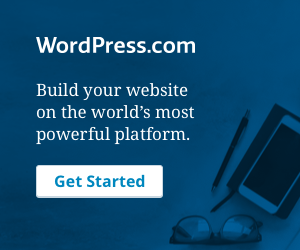Nowadays so many times we will get requirement to do serialization and deserialization process in .net application.
Firstly we will know what this process is,
Serialization: It is the process of converting an object into a stream of bytes in order to store the object or transmit it to memory, a database, or a file. Its main purpose is to save the state of an object in order to be able to recreate it when needed.
Deserialization: It is the reverse process of Serialization.
In asp.net we can achieve it using so many ways
1. Using System.Runtime.Serialization.Json Namespace
2. Using System.Web.Script.Serialization; Namespace
3. Using Newtonsoft.Json; Open Source dll
Method 1 : using System.Runtime.Serialization.Json Namespace
In approach we will firstly create the C# object then convert into Json object and revert back to its original state
Step1: Create the C# Class like this and use System.Runtime.Serialization namespace as given below
using System.Runtime.Serialization;
namespace WebApplication1
{
[DataContract]
public class Emp
{
[DataMember]
public int Id { get; set; }
[DataMember]
public string EmpName { get; set; }
[DataMember]
public string EmpAddress { get; set; }
}
}
Step 2:
write the code in code behind file of asp.net as given below
using System;
using System.IO;
using System.Runtime.Serialization.Json;
using System.Text;
namespace WebApplication1
{
public partial class Demo : System.Web.UI.Page
{
protected void Page_Load(object sender, EventArgs e)
{
}
protected void btnMethod1_Click(object sender, EventArgs e)
{
//Serilization process using System.Runtime.Serialization
Emp objEmp = new Emp()
{
Id = 1021,
EmpName = "Chandradev",
EmpAddress = "Bangalore"
};
DataContractJsonSerializer objJS = new DataContractJsonSerializer(typeof(Emp));
string json = string.Empty;
using (MemoryStream objMS = new MemoryStream())
{
objJS.WriteObject(objMS, objEmp);
objMS.Position = 0;
using (StreamReader sr = new StreamReader(objMS))
{
json = sr.ReadToEnd();
Response.Write("<b>Converting to Json </b> " + "</br>");
Response.Write("</br>");
Response.Write(json);
sr.Close();
objMS.Close();
}
}
using (var ms = new MemoryStream(Encoding.Unicode.GetBytes(json)))
{
Emp objEmp1 = (Emp)objJS.ReadObject(ms);
Response.Write("</br>");
Response.Write("</br>");
Response.Write("<b>Converting Json to .Net Object</b>");
Response.Write("</br>");
Response.Write("</br>");
Response.Write("Id: " + objEmp1.Id + "</br>");
Response.Write("EmpName: " + objEmp1.EmpName + "</br>");
Response.Write("EmpAddress: " + objEmp1.EmpAddress + "</br>");
}
}
}
}
Step 3: Now run the application you will see the process of serialization and deserialization.
Summary: This approach will be more suitable in WCF application.