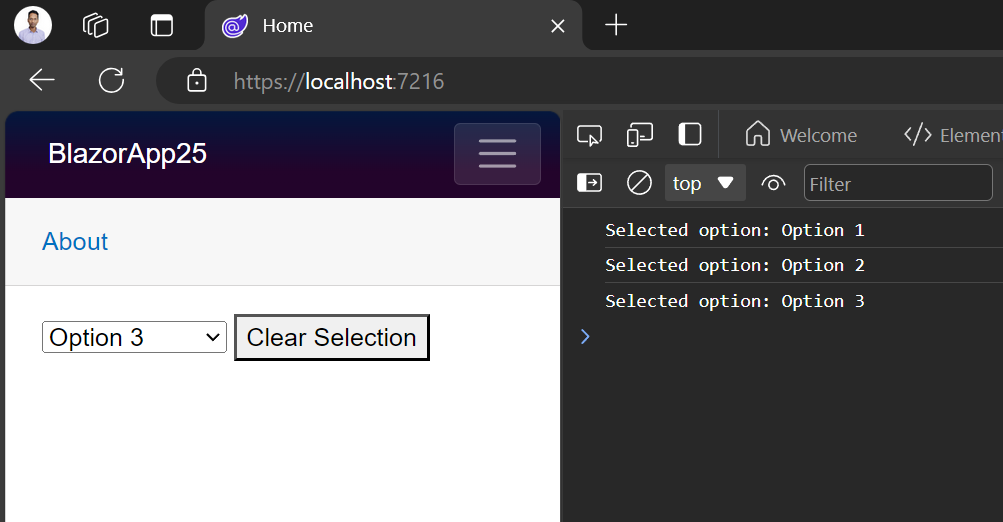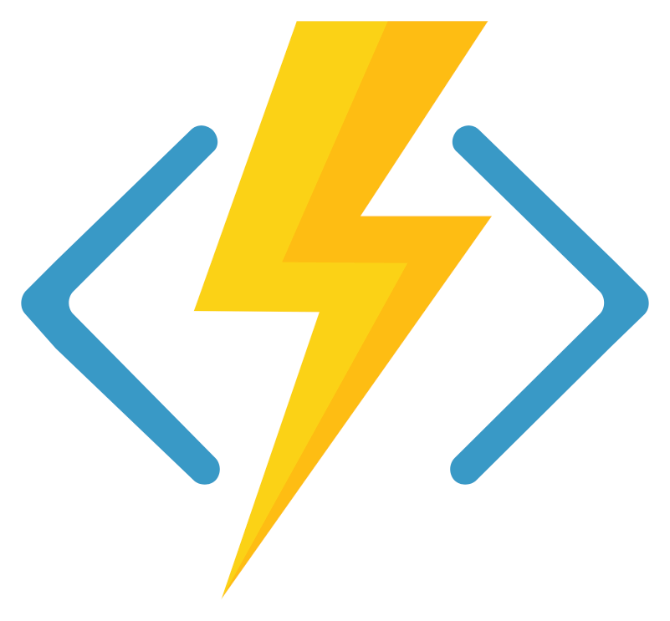For creating CICD pipeline on azure portal for Blazor or Asp.net Core Project is very simple and straight forward. In this short demo post, we will see how do it.
Step 1: Create the App Service like this.
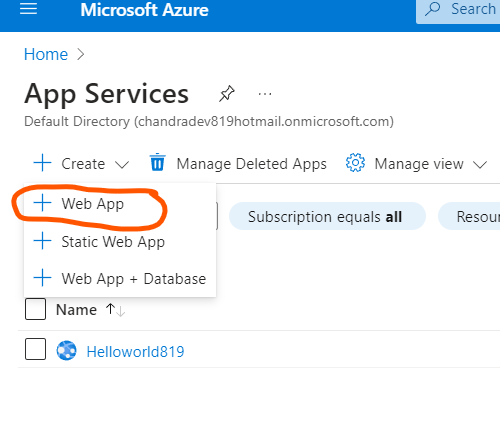
Step 2: Do the required mandatory setting like
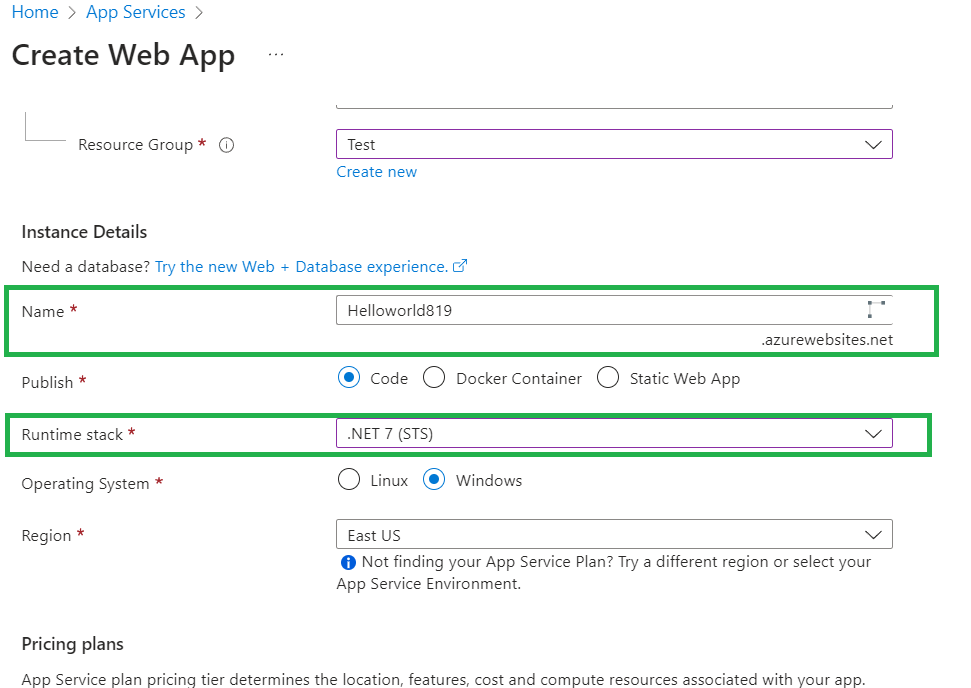
Step 3: Do the configuration for GitHub Action setting like given below image. This will help us to create CICD pipeline for us.
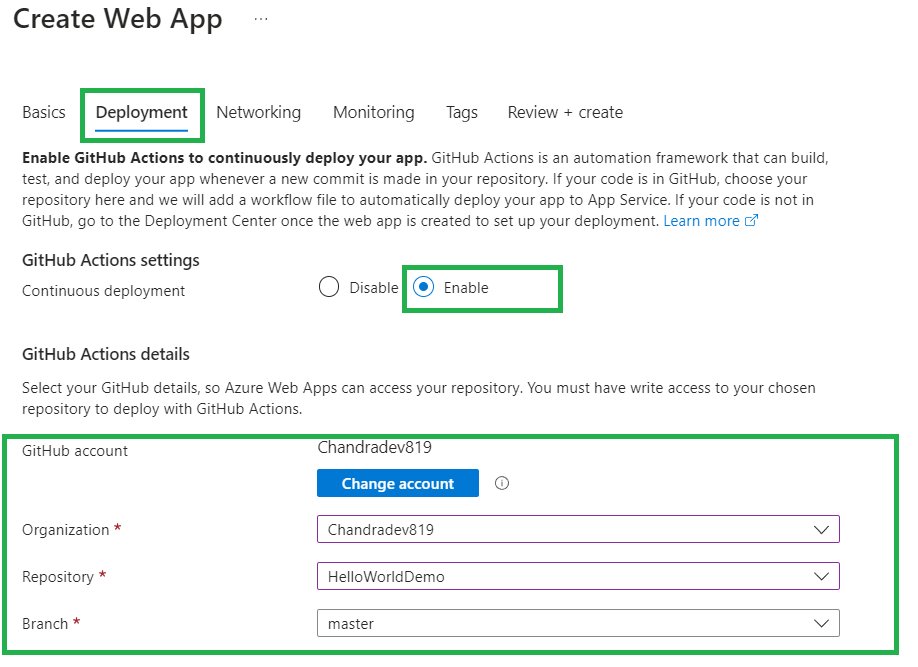
Step 4: Now click on create web app.
If you will come to github repo, you will see that azure webapp deployment wizard has already added yaml file for us. which will trigger the deployment process for us.
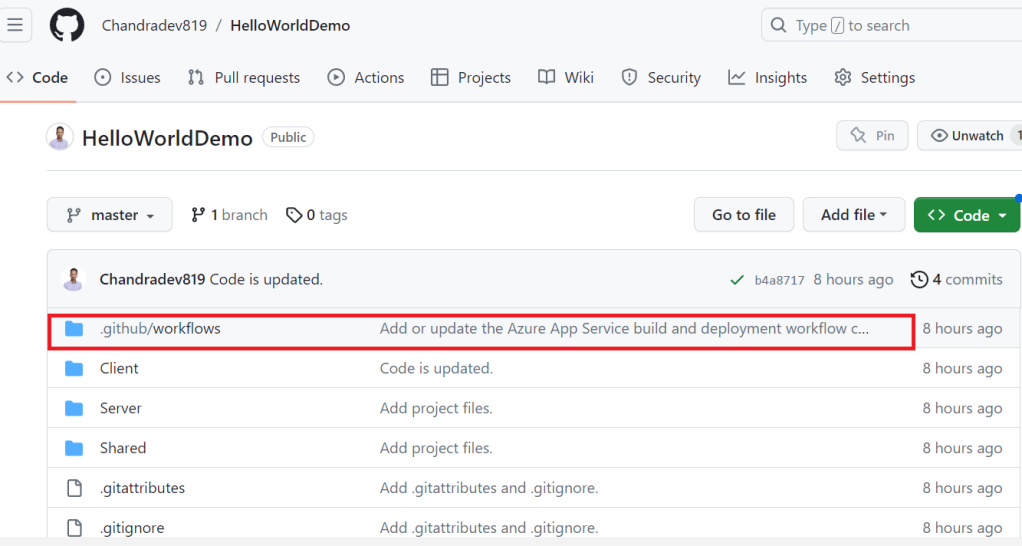
Step 5: Now change the code on source code and push to GitHub repo. then CICD process will trigger.
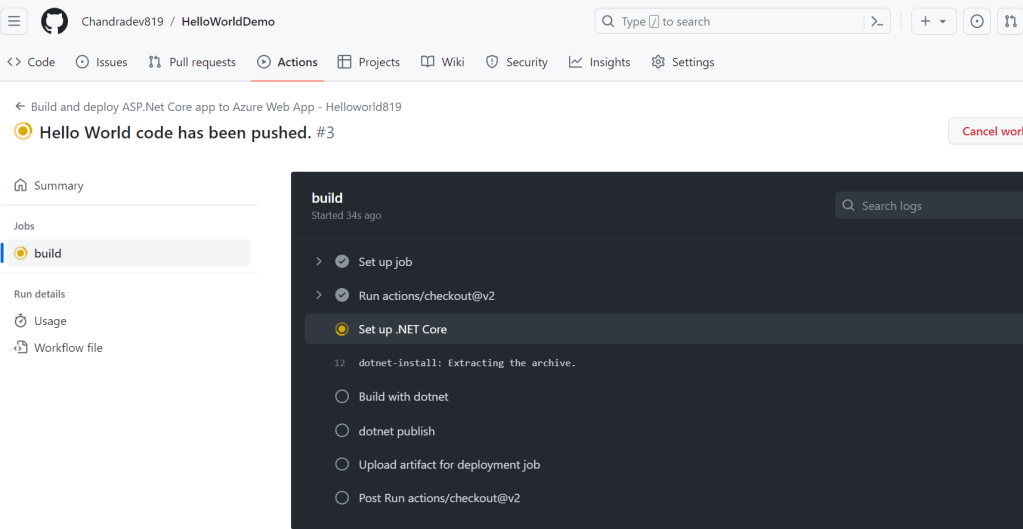
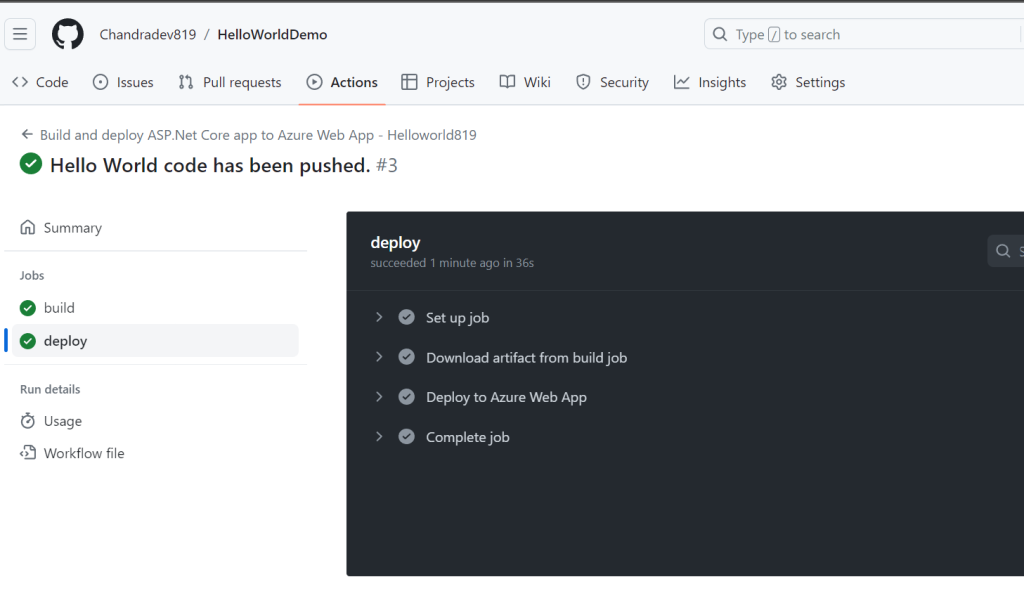
Step 7: Now run the created web app. we will see output like this
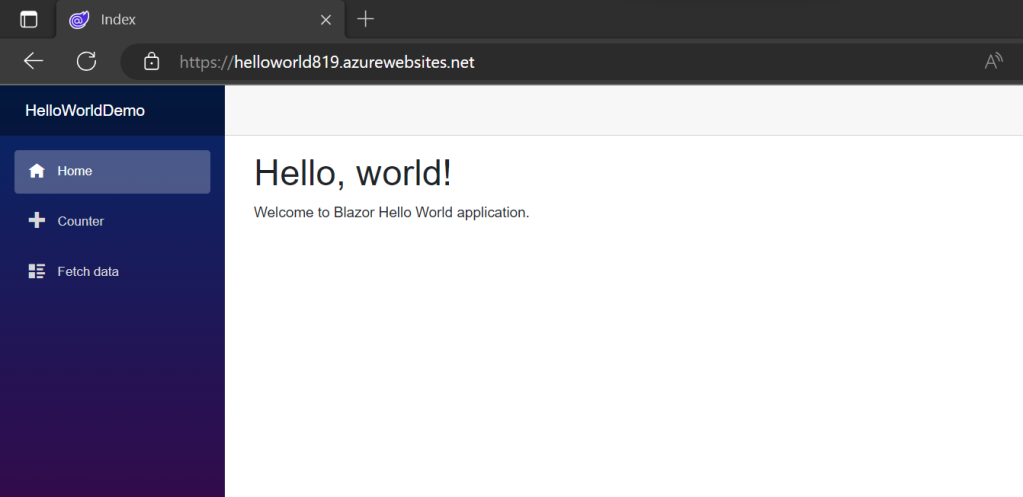
Summary:
In the above demo, we saw that without writing single line of code azure portal is creating CICD pipeline for us. It will hardly take 5 to 10 min to create CICD pipeline.
But this approach will not work for docker image or deployment on Linux.
Source code: https://github.com/Chandradev819/HelloWorldDemo